Podcast Geekery: iTunes Podcast RSS Feed Tutorial
I am providing this tutorial in the hopes that I can help others avoid all of the trials and tribulations I went through in trying to get an iTunes Podcast RSS Feed up and working. While I will do my best to address questions, this tutorial is provided without support.

iTunes eats podcast RSS feeds! A RSS feed tells iTunes what episodes are available and where the podcast media content is located so that subscribers can directly download podcast media files to their devices.
The 2 major premises of iTunes podcast distribution are:
1) iTunes has to have a correctly formatted RSS feed to serve up your podcast content
2) The RSS feed you feed to iTunes must contain the podcast media enclosure with the direct location to your podcast media file, otherwise nothing will show up in iTunes.
First your podcast needs a RSS Feed
For example, the Stockinette Zombies RSS feed is:
http://www.stockinettezombies.com/feeds/posts/default?alt=rss
Embedding players into your blog will not put the podcast media into your RSS feed.
Video/audio hosting sites like BLIP, YouTube, and Vimeo provide free video hosting, but only provide embedded players, not direct access to the media files. These embedded players allow the audio/video hosting services to monetize views by playing commercials and displaying advertisements along side your podcast content. By embedding audio/video players in your blog, you are able to provide content to viewers on the blog Web page, but this is NOT direct access to the media file that iTunes needs to allow subscribers to directly download the media files to their devices.
Enclosure Links
The correct way to include podcast media into your blog RSS feed is through enclosure links.
It is a 2 step process to enable file enclosures on your blog:
Step 1) Enable Enclosure Links
Step 2) Provide Enclosure Links in your posts
Blogger Step 1: Enable Enclosure Links
First you must go into Settings > Other
Then in ‘Enable Title Links and Enclosure Links’ dropdown select YES
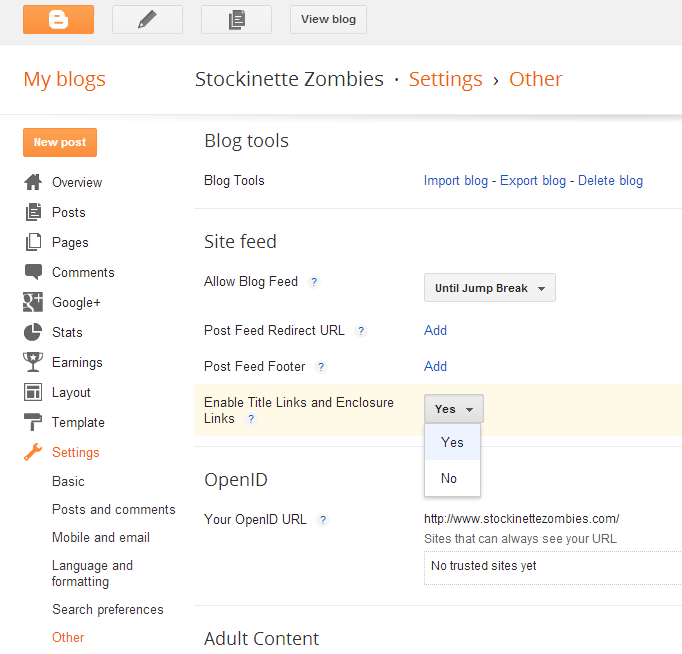
Blogger Step 2: Provide Enclosure Links in your posts
Second, when editing any posts that have associated podcast media, under Post Settings > Links, there is an Enclosure links fields to specify the media file location and media file type.

In WordPress (words and pictures thanks to Leslie):
WordPress Step 1) First you need to make sure you have custom fields visible. From your ‘add post’ screen, click on screen options in the top right corner
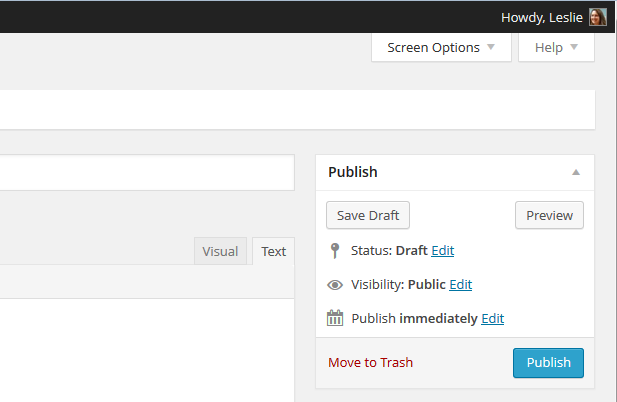
After you click “Screen Options” be sure that “Custom Fields” is checked.

WordPress Step 2) Now, when you get ready to add your post, if you scroll to the bottom of the page, you should see the Custom Fields dialog box
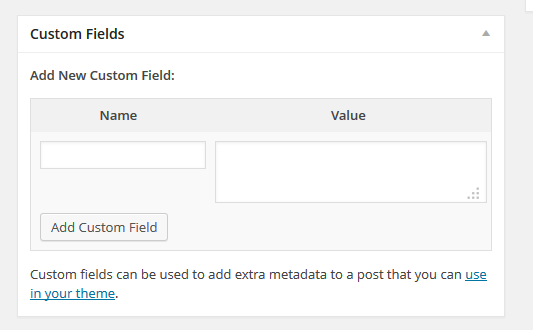
Enter “Enclosure” for the name and in the value field put the full URL of the video. Shown below, it is hosted on archive.org at https://archive.org/download/Episode189/Episode%20189.mp4

A great way to test if your feed will work in iTunes (before submitting to iTunes) is to change the URL prefix to itpc:// and then enter the URL in your browser. It should launch iTunes and show you what will be available once iTunes is fed your podcast RSS feed.
For example:
itpc://feeds.feedburner.com/stockinettezombies is the Stockinette Zombies FeedBurner RSS feed.
The 2 major premises of iTunes podcast distribution are:
1) iTunes has to have a correctly formatted RSS feed to serve up your podcast content
2) The RSS feed you feed to iTunes must contain the podcast media enclosure with the direct location to your podcast media file, otherwise nothing will show up in iTunes.
First your podcast needs a RSS Feed
1) RSS Feed
Blogging sites like Blogger and WordPress have their own RSS feeds that are built in by default.For example, the Stockinette Zombies RSS feed is:
http://www.stockinettezombies.com/feeds/posts/default?alt=rss
You can also use Feedburner to create an RSS feed. FeedBurner transforms an existing RSS Feed, like the default blog RSS feed, and allows you to modify and add 'extras' to the feed like the podcast description and the logo pictures. The other advantage to using a FeedBurner RSS feed is if you ever need to change your podcast RSS feed, you will not need to re-submit a new RSS feed to iTunes, and you can seamlessly change your RSS feed within FeedBurner. All of the functionality that FeedBurner provides is nice to have, but not required.
Second, your RSS Feed needs Media Enclosures
Second, your RSS Feed needs Media Enclosures
2) Podcast Media Enclosures
CAUTION: Embedded Media PlayersEmbedding players into your blog will not put the podcast media into your RSS feed.
Video/audio hosting sites like BLIP, YouTube, and Vimeo provide free video hosting, but only provide embedded players, not direct access to the media files. These embedded players allow the audio/video hosting services to monetize views by playing commercials and displaying advertisements along side your podcast content. By embedding audio/video players in your blog, you are able to provide content to viewers on the blog Web page, but this is NOT direct access to the media file that iTunes needs to allow subscribers to directly download the media files to their devices.
Enclosure Links
The correct way to include podcast media into your blog RSS feed is through enclosure links.
It is a 2 step process to enable file enclosures on your blog:
Step 1) Enable Enclosure Links
Step 2) Provide Enclosure Links in your posts
Blogger Step 1: Enable Enclosure Links
First you must go into Settings > Other
Then in ‘Enable Title Links and Enclosure Links’ dropdown select YES
Second, when editing any posts that have associated podcast media, under Post Settings > Links, there is an Enclosure links fields to specify the media file location and media file type.
In WordPress (words and pictures thanks to Leslie):
WordPress Step 1) First you need to make sure you have custom fields visible. From your ‘add post’ screen, click on screen options in the top right corner
After you click “Screen Options” be sure that “Custom Fields” is checked.
WordPress Step 2) Now, when you get ready to add your post, if you scroll to the bottom of the page, you should see the Custom Fields dialog box
Enter “Enclosure” for the name and in the value field put the full URL of the video. Shown below, it is hosted on archive.org at https://archive.org/download/Episode189/Episode%20189.mp4
Troubleshooting Tips
A great way to test if your feed will work in iTunes (before submitting to iTunes) is to change the URL prefix to itpc:// and then enter the URL in your browser. It should launch iTunes and show you what will be available once iTunes is fed your podcast RSS feed.
For example:
itpc://feeds.feedburner.com/stockinettezombies is the Stockinette Zombies FeedBurner RSS feed.
It has added the extras that we configured with all our videos
itpc://www.stockinettezombies.com/feeds/posts/default?alt=rss is the default blogger RSS feed that has all the videos but less of the extras
If you plug in your RSS feed and don’t see any videos for download, the feed is NOT set-up correctly.
itpc://www.stockinettezombies.com/feeds/posts/default?alt=rss is the default blogger RSS feed that has all the videos but less of the extras
If you plug in your RSS feed and don’t see any videos for download, the feed is NOT set-up correctly.
